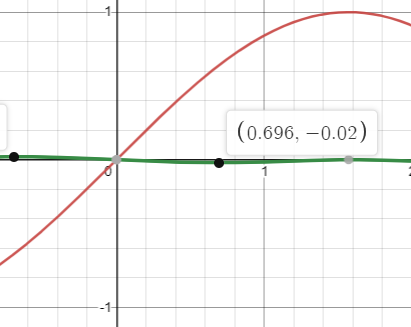
By: Bradley Furgerson
Since 1994, the College Board has encouraged students to bring a calculator to the SAT. This recommendation went hand-in-hand with changes to the test that made the Math sections less about simple operations and more about critical thinking. If you’ve taken the SAT or are currently studying for it, you’ve likely noticed how few one-step math problems there are. The College Board does this intentionally to better assess your mastery of concepts as advanced as what you’d find in an Algebra II class.
With the shift to a digital test-taking format, the SAT now includes an integrated Desmos calculator within the Bluebook application. While you can still bring your calculator to test day, you no longer need to.
The Desmos graphing calculator built into the testing application is virtually identical to its online version. You can access the testing version here to graph equations, input arithmetic, and explore its various functionalities. Understanding how to utilize the calculator effectively can greatly benefit you in achieving your goal score. Below are the top 5 ways to use the Desmos calculator on the digital SAT.
#1: Solving a System of Equations
To solve a system of equations, you can use an elimination approach, substitution, or graphing. However, using Desmos to solve a system of equations is the quickest way to find your point(s) of intersection. Simply enter your equations one by one into the graphing calculator, and then pan the graph to locate where the two equations intersect.
This newfound ease of solving systems on the SAT makes it extra important to keep an eye out for what the problem is asking for. Will the correct answer be the ordered pair of the solution(s) or just the x-coordinate? Are there any limits on the answer, such as reporting only the point of intersection with a positive y-coordinate? Training your eye to spot what the question asks you to identify helps guide your thinking and limit mistakes!
#2: Evaluating Functions at Set Points
Though you can always solve for a function at a particular x-value by plugging in, you can also use Desmos to evaluate the function at various points. Enter your equation into the graphing calculator and click the gear icon at the top of the accordion. From here, press the table icon to generate a table of values for your function. Desmos defaults to reporting the y-values for the points at x={-2,-1,0,1,2}, but you can click on an x-value to change it to whatever you’re assessing.
#3: Sliders
One hidden function of the calculator is its ability to solve for unknown constants. For example, the question may ask you to report the value of d in y=3x+d needed to yield infinite solutions to 3y=9x+9. Though you can always take the time to write out this equation, you can also load it into Desmos. First, input the equation 3y=9x+9; then, input the second equation written as y=3x+d. A slider will appear that allows you to change (or “slide”) the value of d. In the case of these two sample equations, when the slider value is 3, the lines perfectly overlap, meaning there are infinite solutions to the system when d=3.
#4: Statistics
Despite Desmos being commonly associated with graphing, it contains many programs beyond graphs and tables. Open the keyboard icon and click the “Functions” button to find a list of functions, and then scroll down to the “Statistics” tab. The calculator will present you with many statistical operations, including mean, median, mode, range, maximum, minimum, standard deviation, and variation.
One challenge with calculating statistics by hand is that the numbers must be in ascending or descending order to find the median of the set. When inputting to Desmos, however, there’s no need to order the numbers; the program will do it for you.
#5: Trigonometry
You can also find trigonometric functions under the “Functions” tab. The list includes all six primary trigonometric functions alongside their respective inverse functions. To use these, click on the one you need and then enter the value of x you’re looking at.
Closing Thoughts
Desmos makes it easy to get ahead in the Math modules of the digital SAT. Save time and effort by familiarizing yourself with the different options available in Desmos, and be sure to use them whenever possible on the test.
The transition to a digital format has brought changes that can make it challenging for students to prepare. You can rest assured that our tutoring team is well-versed in the nuances of the new test and ready to help you achieve your dream score! To get started working with one of our seasoned test prep tutors, contact our office by emailing contact@gecollegeprep.com or calling 888-917-PREP (7737).
